DISTRICT
COMMUNITY EVENTS
DEPARTMENTS
FACILITY / OPERATIONS
FAMILIES
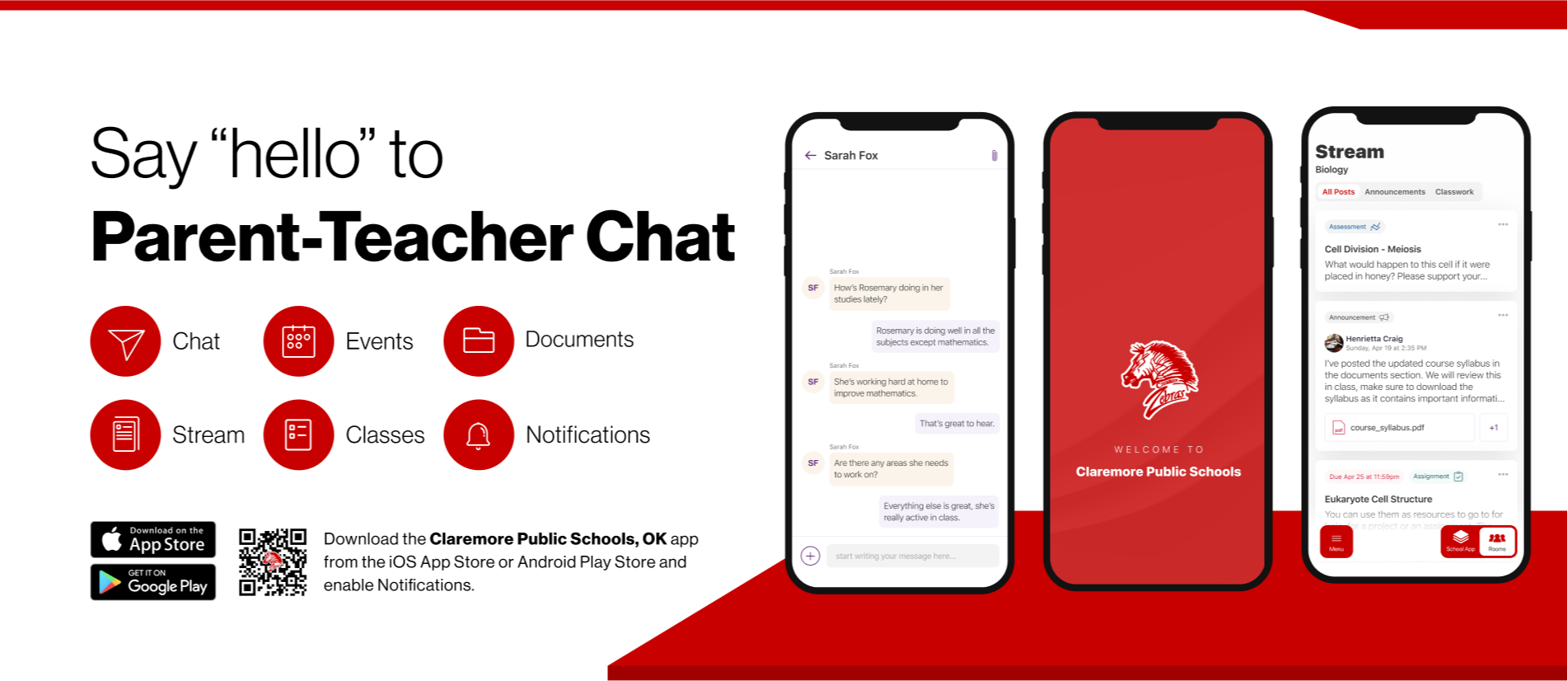
Claremore Public Schools has implemented a new communication tool called "Rooms". This unified communication system allows parents and guardians to communicate with their students' teachers. Rooms is accessible through the Claremore app. This page is designed to provide you with resources to understand how to use it and troubleshoot problems that may arise.
Step 2: Check your inbox for an email from @edurooms.com. Click “Create a password” in the email to connect your account with your student.
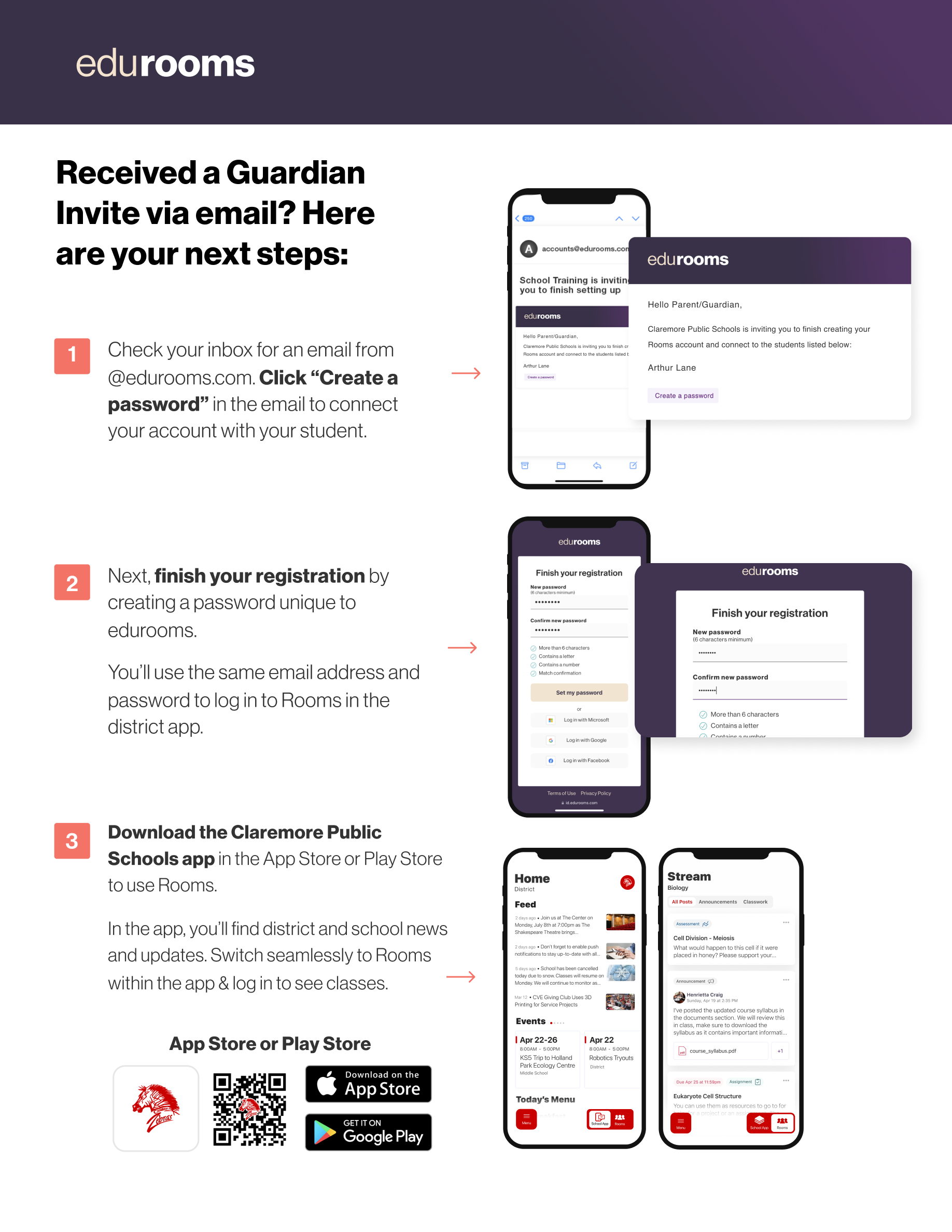
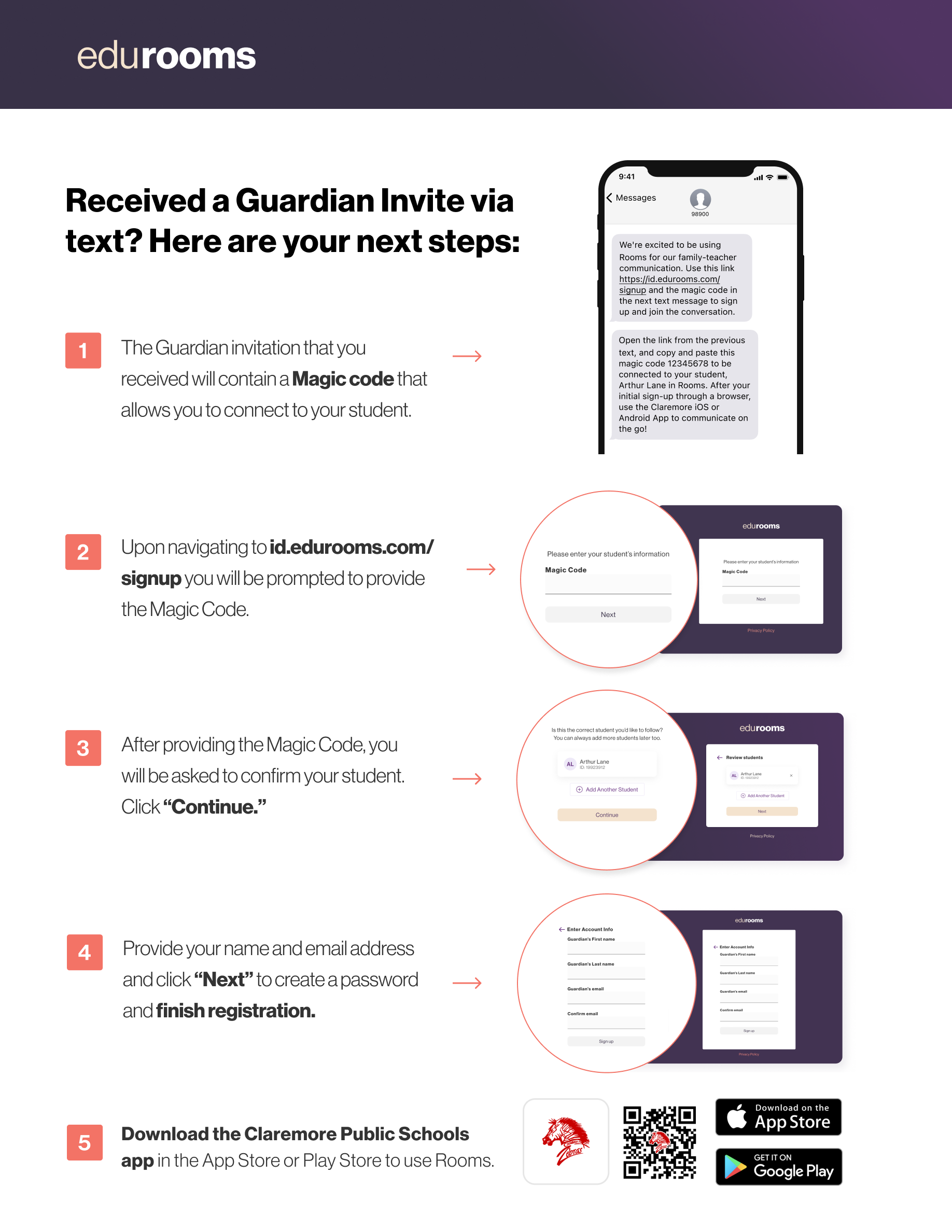
Can't find your invite?
Have your teacher download the "magic code" document from their account and follow these directions.
Step 3: Finish your registration by creating a password unique to edurooms or log in with Google, Microsoft, etc. You’ll use the same email address and password to log in to Rooms in the district app. If there are problems with signing in, you can request a Guardian Invite from your child's teacher. You will receive a Magic Code and a Student ID that allows you to connect with your child's account.
Step 4: You can access Rooms by tapping the Rooms icon in the bottom right corner of the app. Sign in with the email the invitation was sent to and the password you created and start using Rooms!
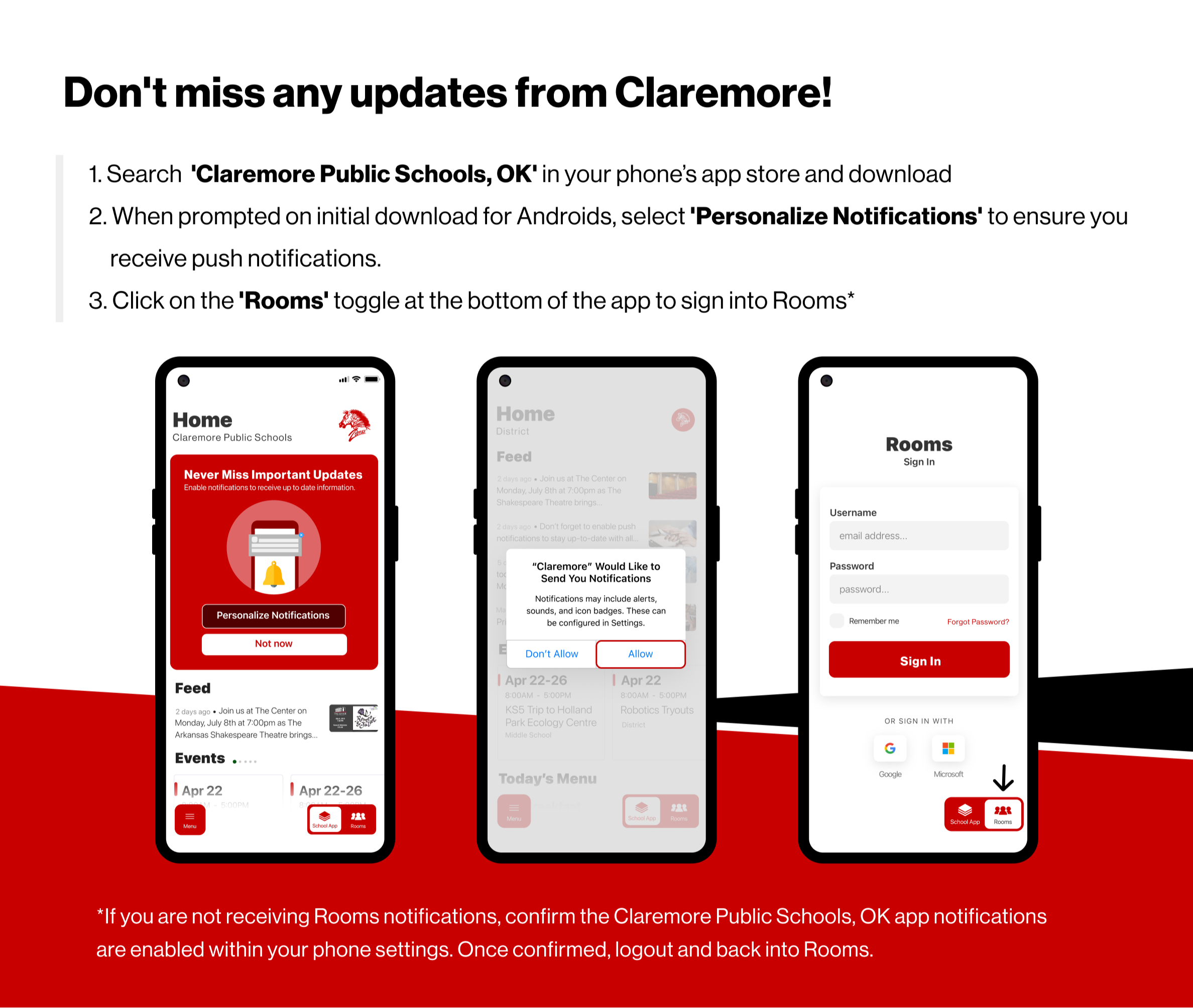
Remember to turn on your notifications!
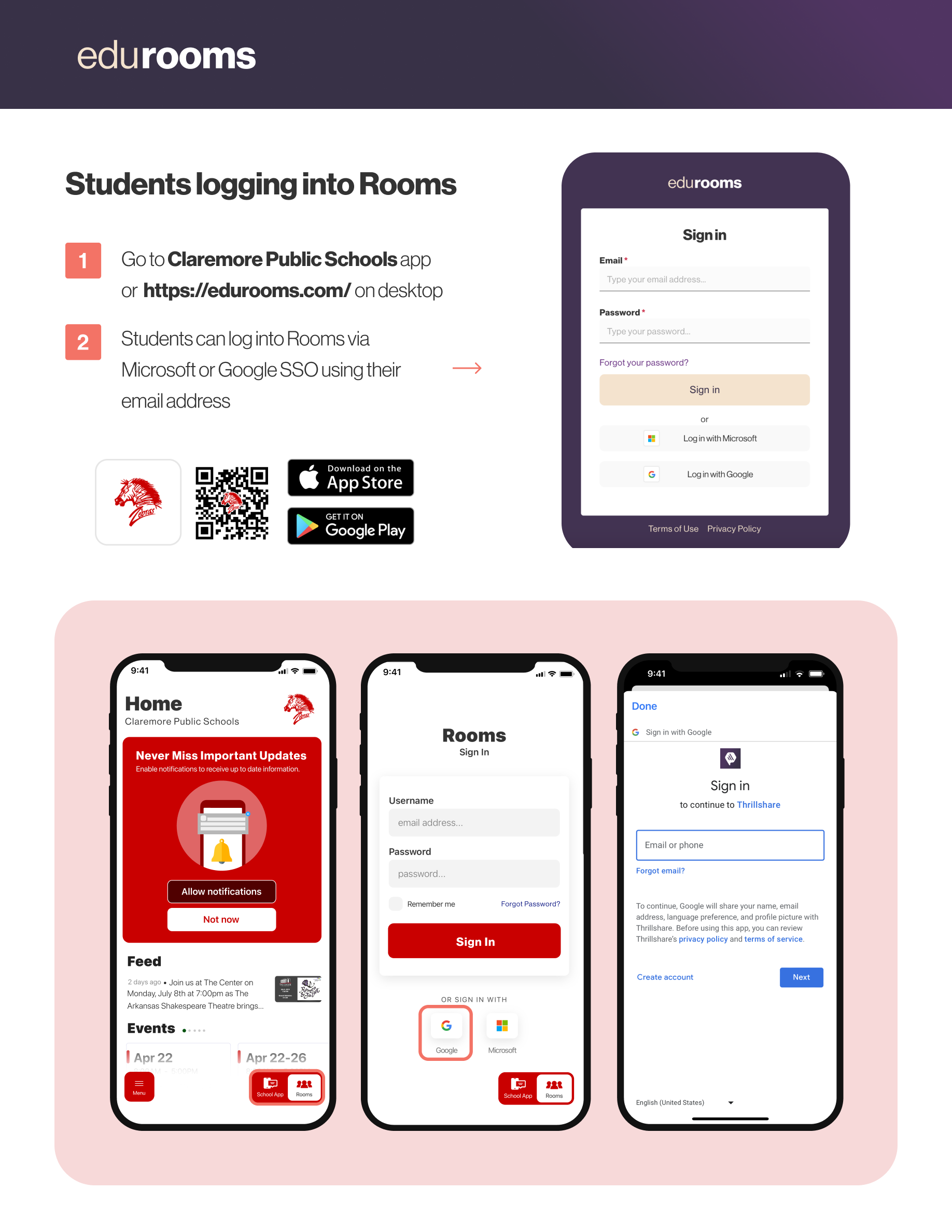
Visit our support resources page.